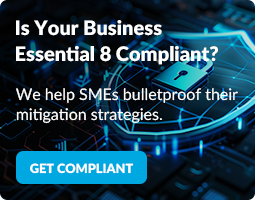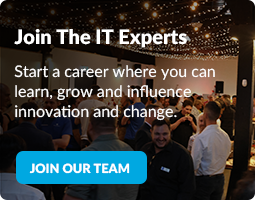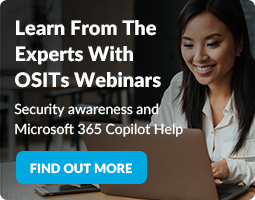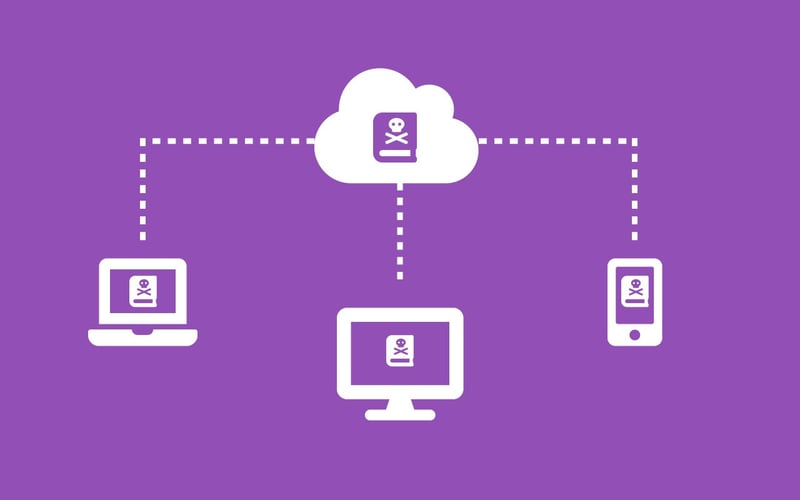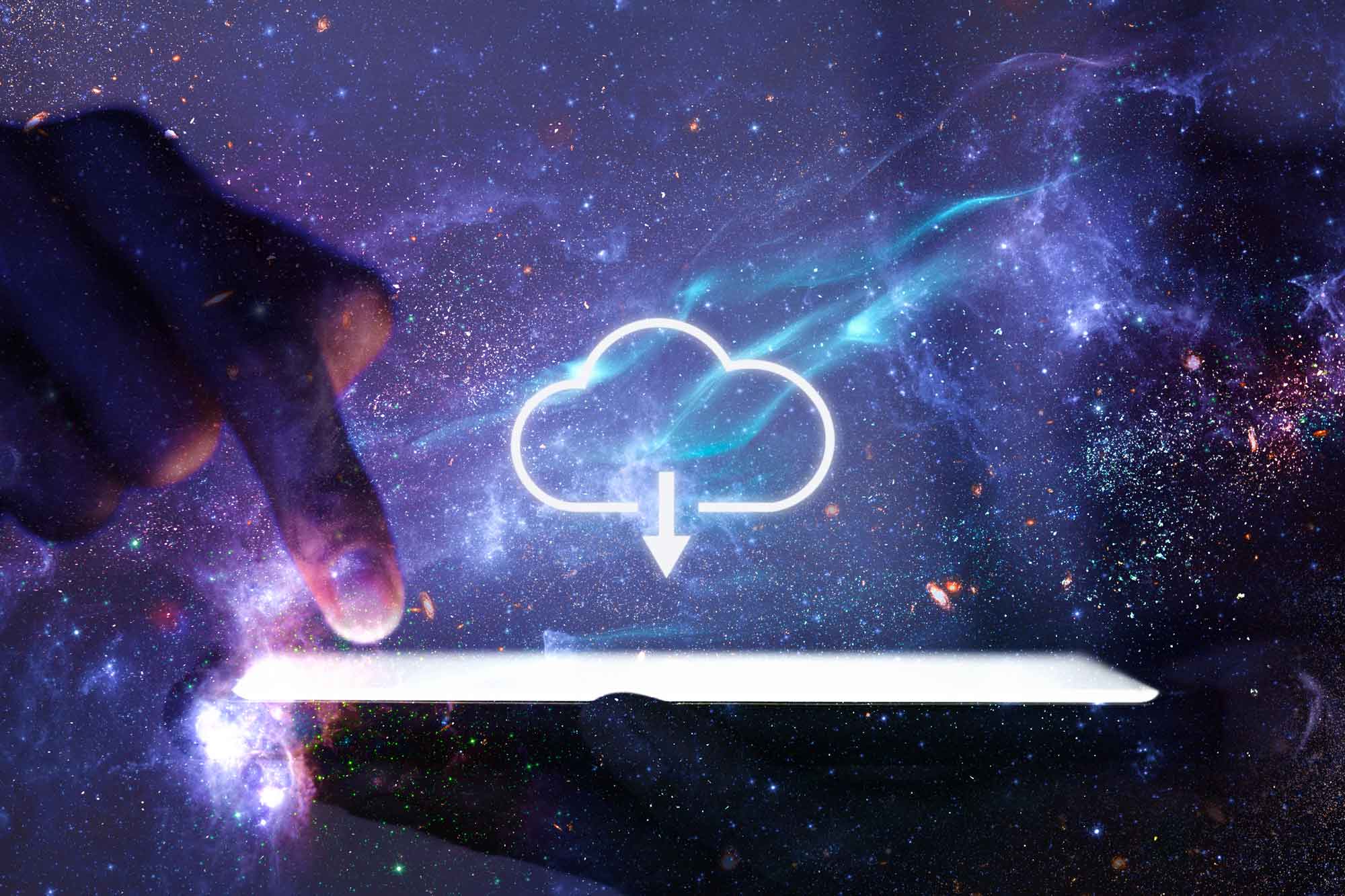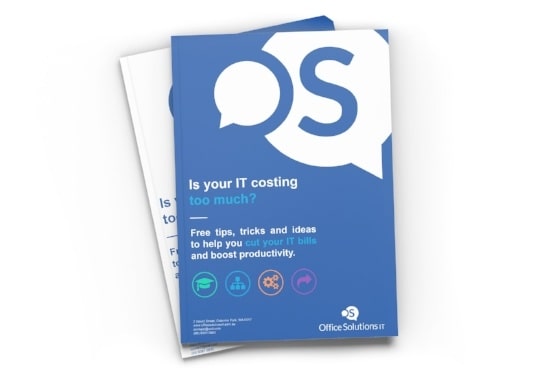By now, you’re probably familiar with cloud sync services. In fact, you probably use them every day. You’ll know them as OneDrive, Dropbox, Google Drive and so on. There’s plenty of them. And at their basic level, they all offer a very similar service.
So, I won’t waste time talking about which one is the best. *cough* OneDrive *cough*.
I also won’t waste your time talking about what they can do. That’s not what this article is about. Instead, I’m going to show you what they’re not.
But first.
As your friendly neighborhood cloud service provider, we'll simplify ‘The Cloud’ and all of its aliases for you, so you’ll understand the differences between them and, perhaps more importantly, the rest of this article.
“What is the difference between the cloud, backups, cloud sync and cloud backup? Aren’t they all the same thing?”
1. The cloud
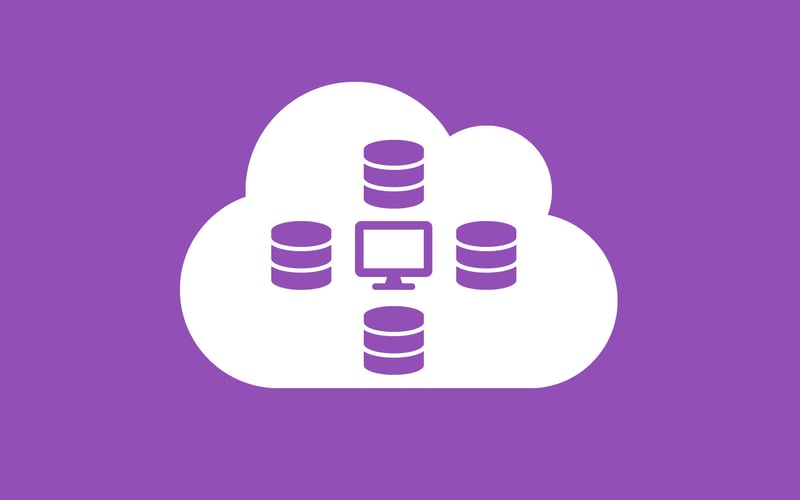
Put simply, The Cloud is a broad term used to describe a bunch of powerful computers that you can store your data on and access anywhere via an internet connection.
2. Backups
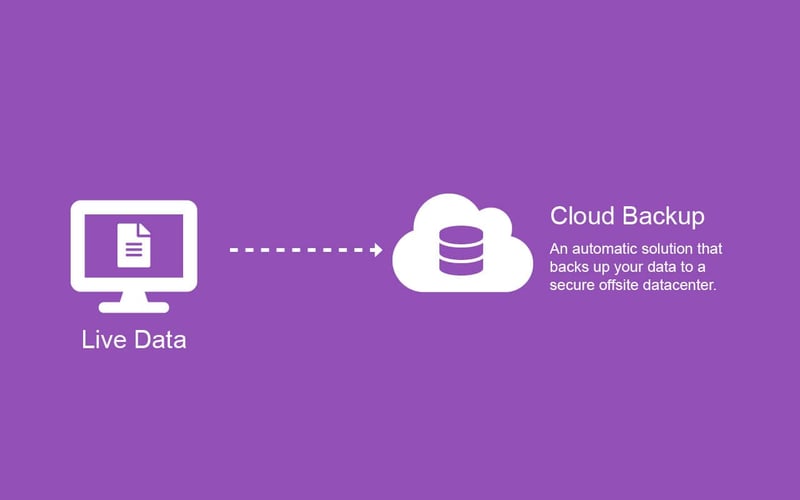
A backup is a duplication of your data, from one location to another.
A common example is backing up your computer or business critical server to a storage device – like a USB drive, NAS or The Cloud (see #1 above).
Your backups should form part of your comprehensive 3-2-1 backup strategy. It sounds technical – but in practice it’s very simple. You can even automate it too.
Oh, and having a comprehensive backup strategy for your small business is the most reliable way to protect your business from costly downtime. So, if you haven’t already got an automated backup plan in place, I’d suggest you start there. Or here.
3. Cloud Backups
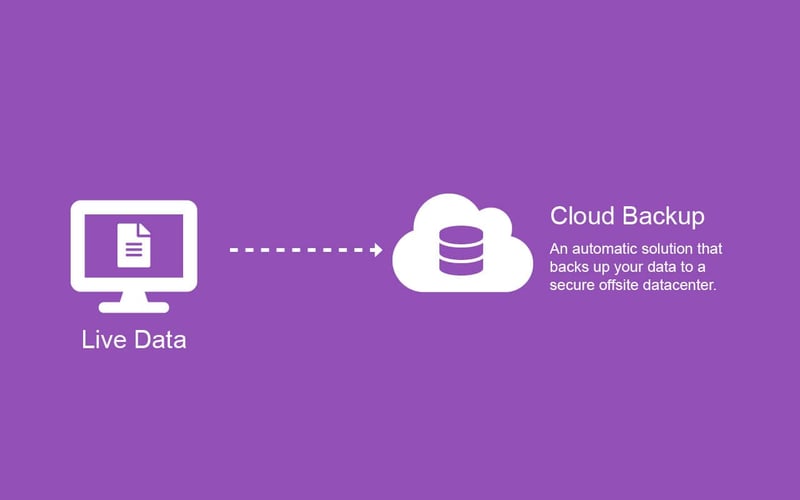
You guessed it. This is where we combine #1 with #2 to get Cloud Backups. This means your data will be automatically duplicated and backed up to a bunch of powerful computers in a secure offsite location multiple times a day - without you needing to manage USB drives, expensive hardware or lift a finger.
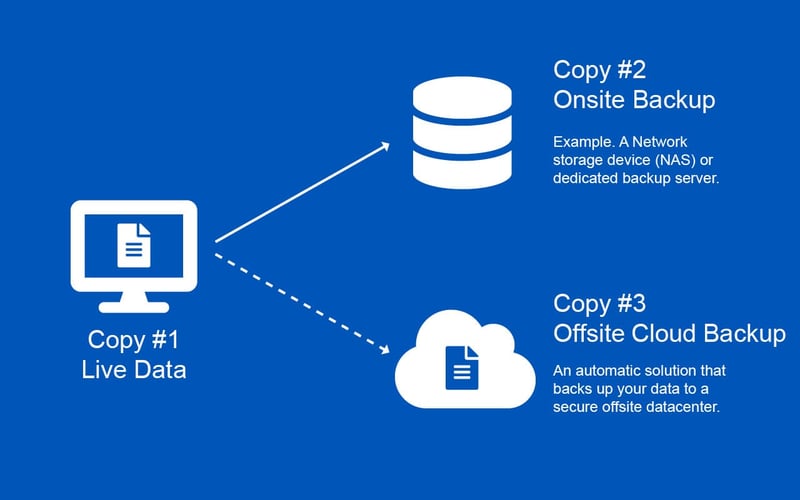
Cloud Backup solutions are perfect for small and medium businesses and provide the all-important final piece of an automated 3-2-1 backup strategy. Having a cloud backup means you can restore your data – and your business – fast. Even in the event of catastrophic data-loss, cyber-attacks, or natural disasters.
4. Cloud Sync (Think OneDrive, Dropbox, Google Drive, etc.)
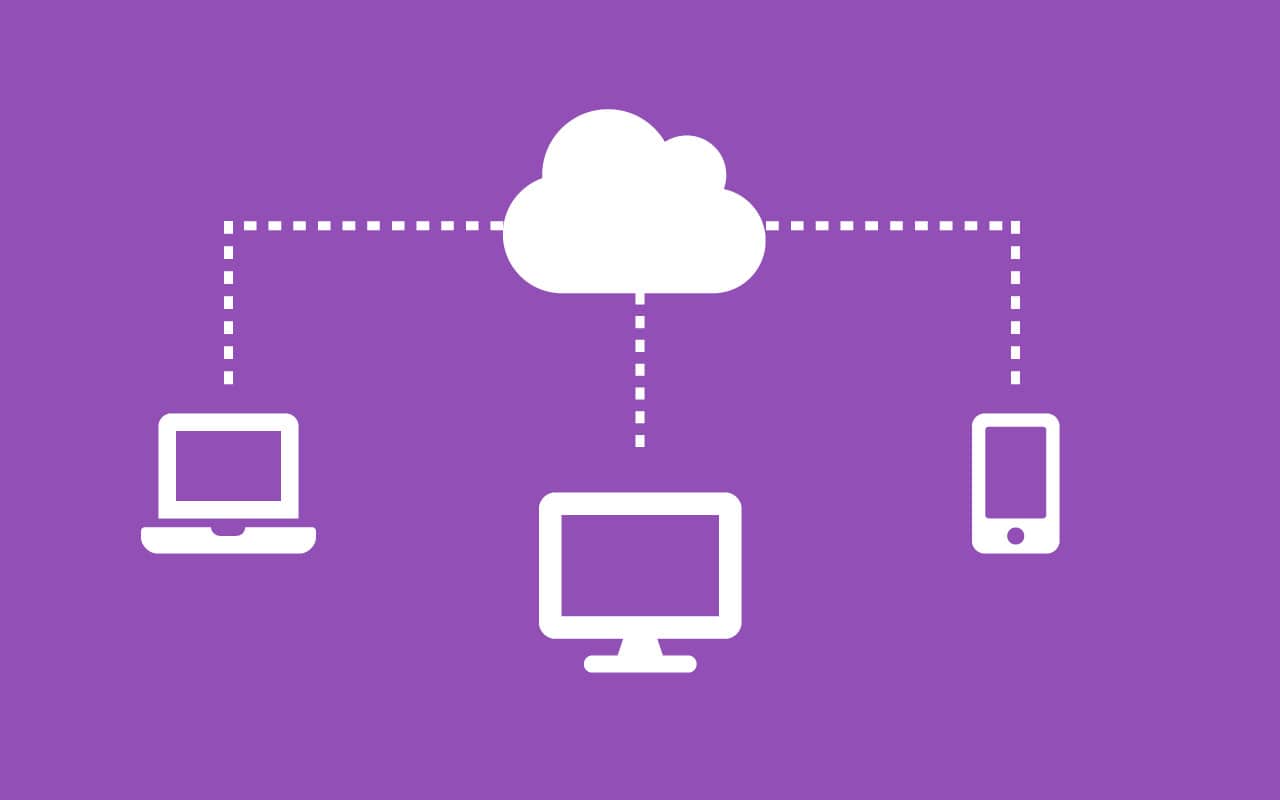
This is where a service provider (e.g. Microsoft) creates a special dedicated folder (e.g. OneDrive) on The Cloud (see #1) that you can store your data in and access through any device.
This data is regularly synchronised, so you’ll always have the most recent file available, regardless of the device you use to access the dedicated (OneDrive) folder.
Which is great. Brilliant, in fact. For collaboration. For productivity. For remote working. Oh, and for malicious IT geeks… Wait, what?
There’s no question that using a cloud sync service like OneDrive is an effective way for you – and your team – to access files, work remotely and collaborate. And we strongly recommend it.
But it’s most effective with a backup strategy in place. And that’s because, despite what you might think, Cloud Sync services are not a backup solution. And here’s why.
Mistakes Happen. Cybercrime does too. And it gets synchronised.
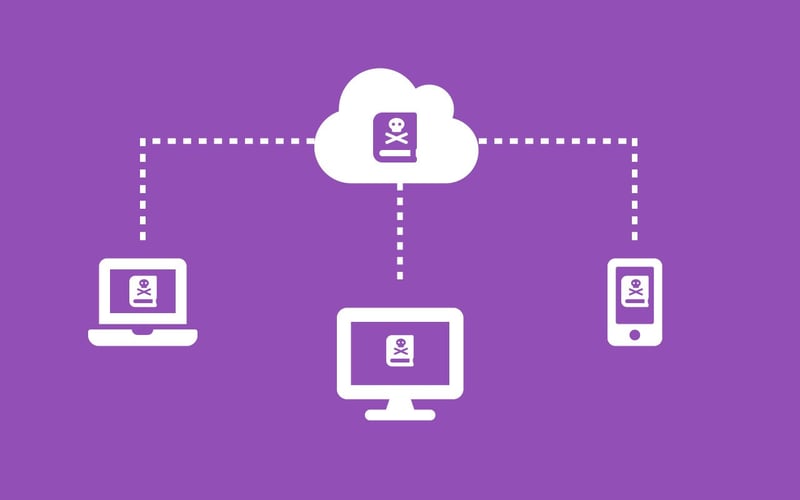
While a cloud sync service (i.e. OneDrive) does a good job of protecting your data against physical threats like:
- hardware failures
- theft
- spilling unsealed caffeinated goodness (Yes. Guilty); or
- leaving your laptop on the train, plane or roof of your car… (Yes. Guilty again.)
It doesn’t fare so well against digital threats like file corruption, file deletion or worse, ransomware.
For those unfamiliar with ransomware, it’s a form of malicious software designed to block access to your data before demanding a sum of money for the digital key that gets your access back.
Put simply, If the files living inside your cloud sync folder (i.e. OneDrive) are deleted, corrupted or become infected with malware – the affected files will be swiftly synchronised across all of your devices. Which is a serious problem.
And while some cloud sync services are capable of file restoration for up to 93 days, it’s very likely that any data:
- Stored outside of the retention window
- Not saved inside your cloud sync’s dedicated folder (i.e. OneDrive Folder); or
- Accidentally - or Intentionally - deleted and purged
will be lost, even if you use a different device. That is, unless you have a backup in place.
“So, what’s the answer? And what should we use?”
With all the different variations of cloud computing thrown around, it’s easy to think your data is protected merely because you are using a Cloud Sync service like OneDrive.
And while you should most definitely embrace these services - and all the benefits that they have to offer. You should also bear in mind what they are not. Which is a comprehensive backup solution for your important data.
Every user – and business - needs a dedicated backup plan in place and adopting the simple 3-2-1 system is a great place to start. Oh, and so is a quick chat to your IT Partner to verify precisely how much of your data is being backed up.
But whatever backup system you use, the outcome should always be the same. And that’s having an up-to-date copy of your critical data stored offsite in a secure location. It’s the most reliable way to get your data – and your business – back up and running when disaster strikes.
There’s a few ways businesses achieve this.
The most common method involves:
- organising your team to be responsible for the regular rotation of USB drives that backup your data
- arranging for the USB Drives to be regularly dropped off to a safety deposit box or secure location and
- Making sure the first two points happen, without fail.
Alternatively, rather than worrying about all that, you could just use an automated cloud backup service that manages this for you, so you don’t have to. Like this one.