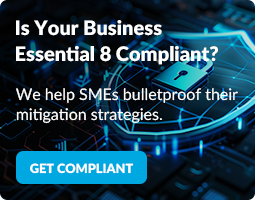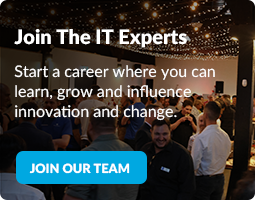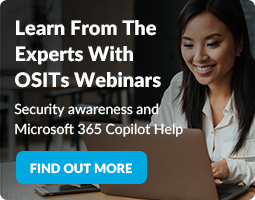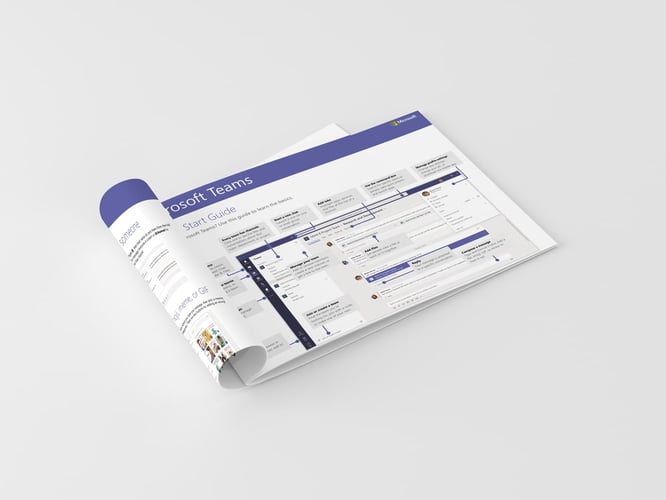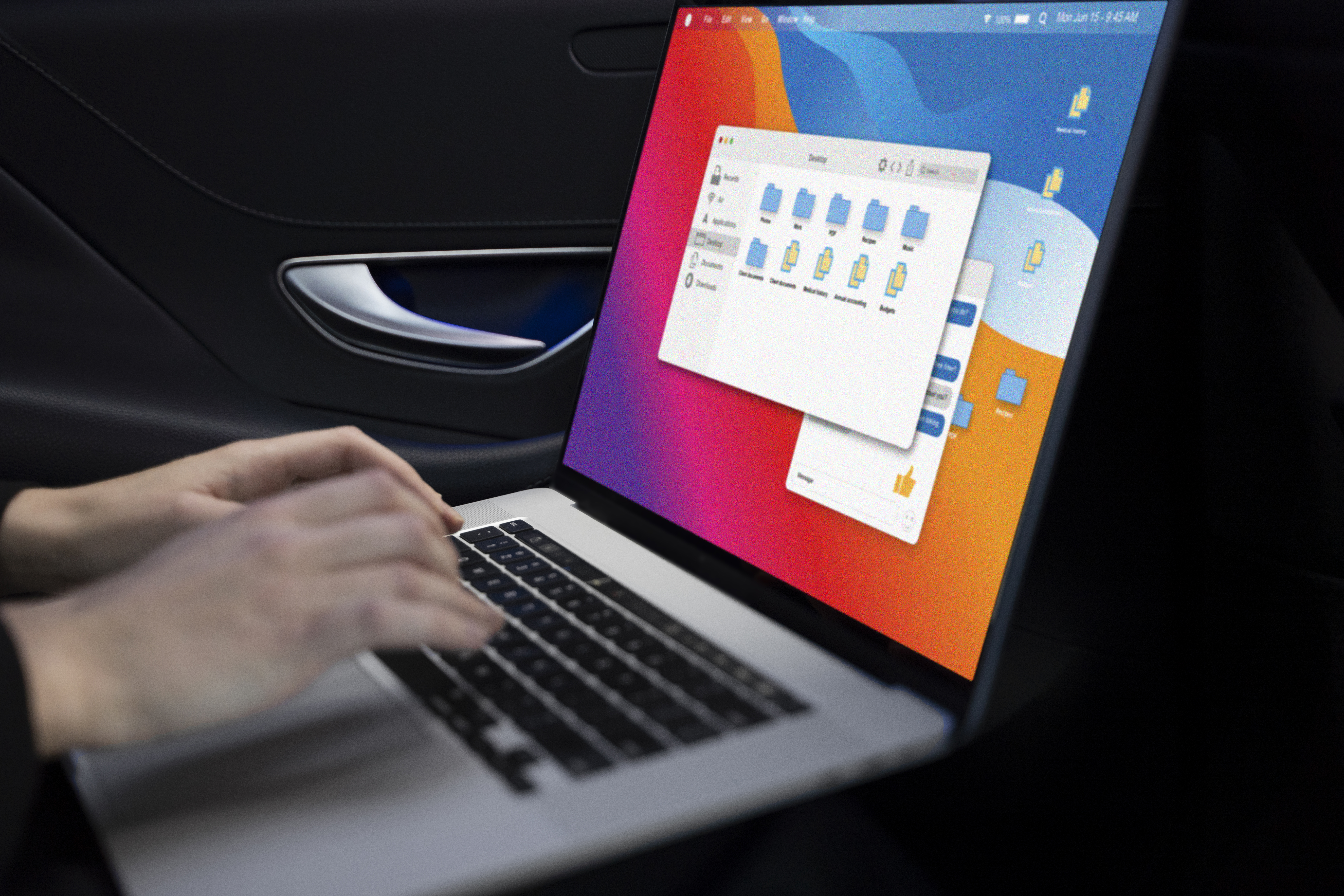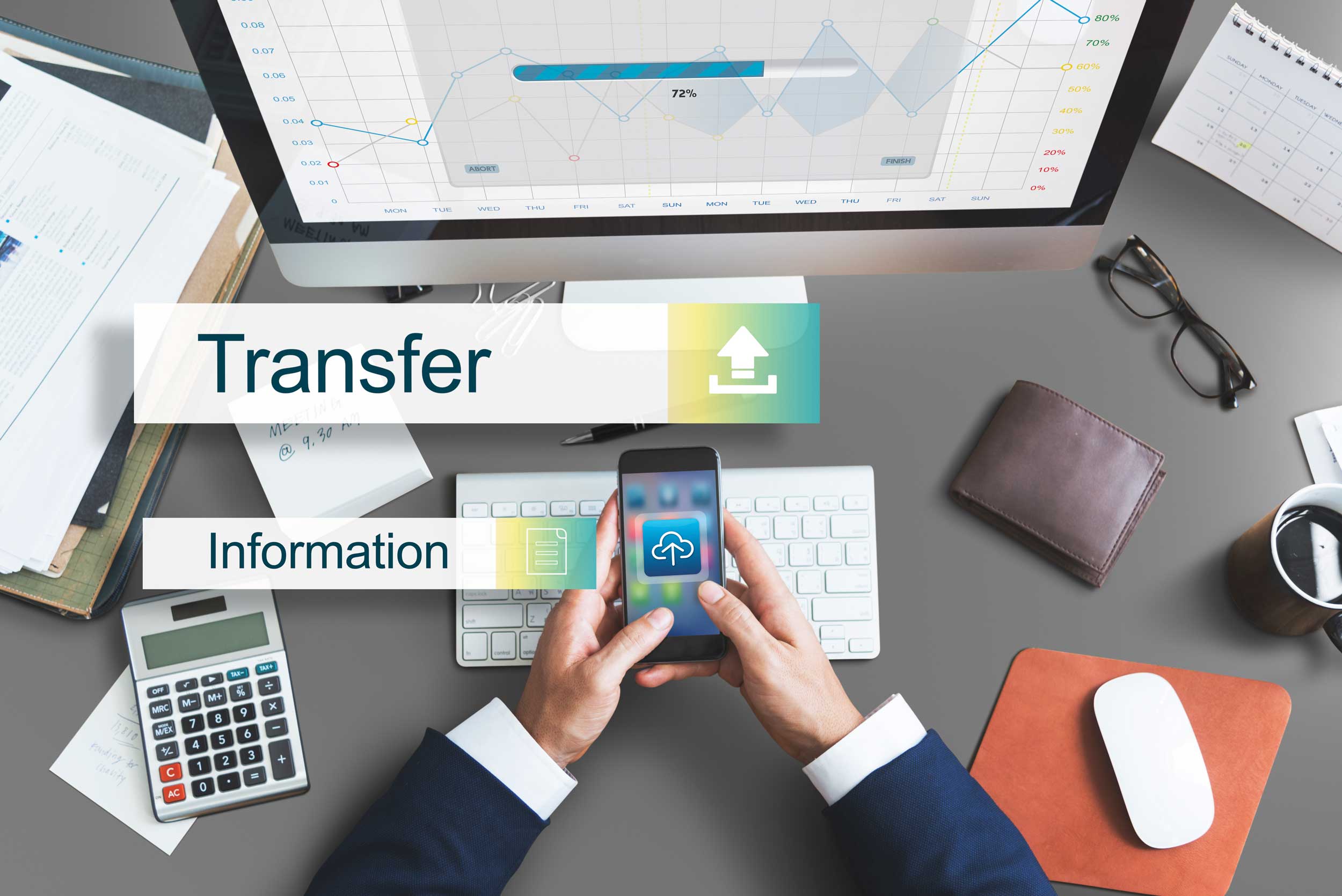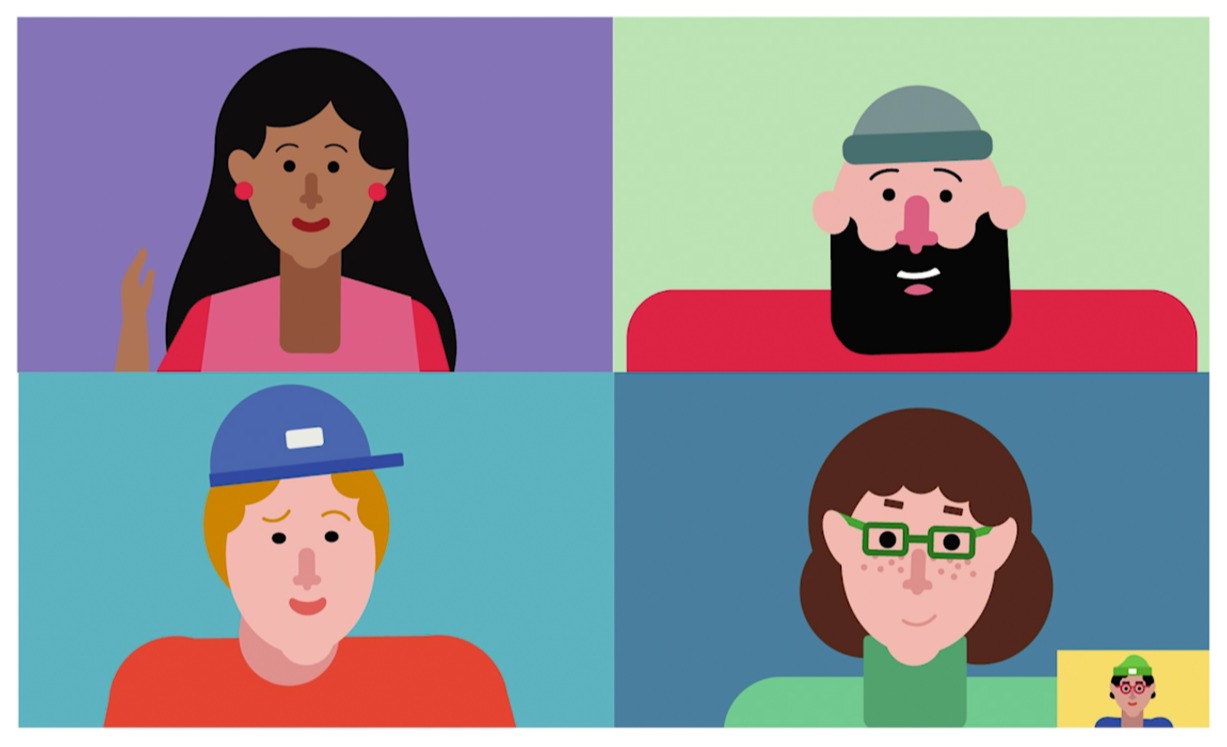Many individuals prefer remote work. But it can be a challenge (in the start) if you are used to a traditional office environment where you can quickly go to your team members' desks whenever you have a question or gather in a conference room to hold meetings.
With the rise of remote and hybrid work, more businesses are now using tools like Microsft Teams - with the help of their IT support services provider - to collaborate with their teams wherever and whenever.
If you're new to Microsoft Teams, you need to get your hands on this quick start guide from Microsoft so you can get up and running fast.
What is Microsoft Teams?
Microsoft Teams is a team collaboration and communication tool part of the Microsoft 365 Suite for students and professionals.
Microsoft Teams lets you quickly create a team of people from both inside and outside your organisation, so you can chat, share files securely, and collaborate on projects. Teams can also help you record audio and video meetings, share your screen and presentations with your team members, create groups and channels, and search chats and messages.
You can even customise Teams by adding access to shared notes, webpages, and apps - and even use meetings and group chats to collaborate in real time, even if your team is spread across multiple time zones.
Quick Start Guide for Microsoft Teams
-min.jpg?width=800&height=600&name=Microsoft-Teams-Quick-Start-Guide%20(1)-min.jpg)
For a comprehensive guide on how to use Microsoft Teams check out our Microsoft Teams for Beginners: 101 article right here. But If you're new to Microsoft Teams and you just need to get up and running with the basics, this quick start guide from Microsoft will help you to:
- Sign in to Microsoft Teams
- Create a conversation in a channel
- Start a meeting
- Make audio and video calls
- Add an emoji, gif, or meme to your messages
- Share a file, and
- Search for stuff